Turn Your Canon Camera Into a Professional-Grade Webcam
Even videoconferencing is often better in the office. Perhaps you work in a building that has boardrooms outfitted with the latest HD telepresence cameras from Cisco, or something similar. But during the pandemic’s lockdown restrictions, you can’t access those facilities. You’re stuck videoconferencing with your laptop webcam, sitting at your kitchen table while trying to discourage your cats from jumping up.
Well, I can’t help you with the cat, but if you own a Canon DSLR, mirrorless, or PowerShot camera, I can help you upgrade that webcam quality. The next time you connect with your team for a video scrum on Microsoft Teams, not only will you have a great background, you’ll have professional-grade glass pointed at your mug.
Here’s how to get setup. First you’ll need:
- Canon’s new EOS Webcam Utility Beta software for Windows 10 (sorry Mac users).
- A Canon DSLR, mirrorless, or PowerShot camera that’s listed here.
- A USB cable that will connect your Canon camera to your computer (likely a mini-USB to USB cable).
Now to complete the configuration, you’ll need to follow the steps outlines in Canon’s helpful video:
- Install the EOS Webcam Utility that matches your camera model.
- Reboot your computer when the software installation wizard completes.
- Put your Canon camera into movie mode and adjust exposure to desired levels.
- Connect the camera by USB cable to your Windows 10 computer.
- In the videoconferencing app of your choice, such as Zoom or Microsoft Teams, initiate a video call and select EOS Webcam Utility Beta.
- Note that you’ll also need a dedicated microphone. You won’t be able to use your camera’s mic as the sound input.
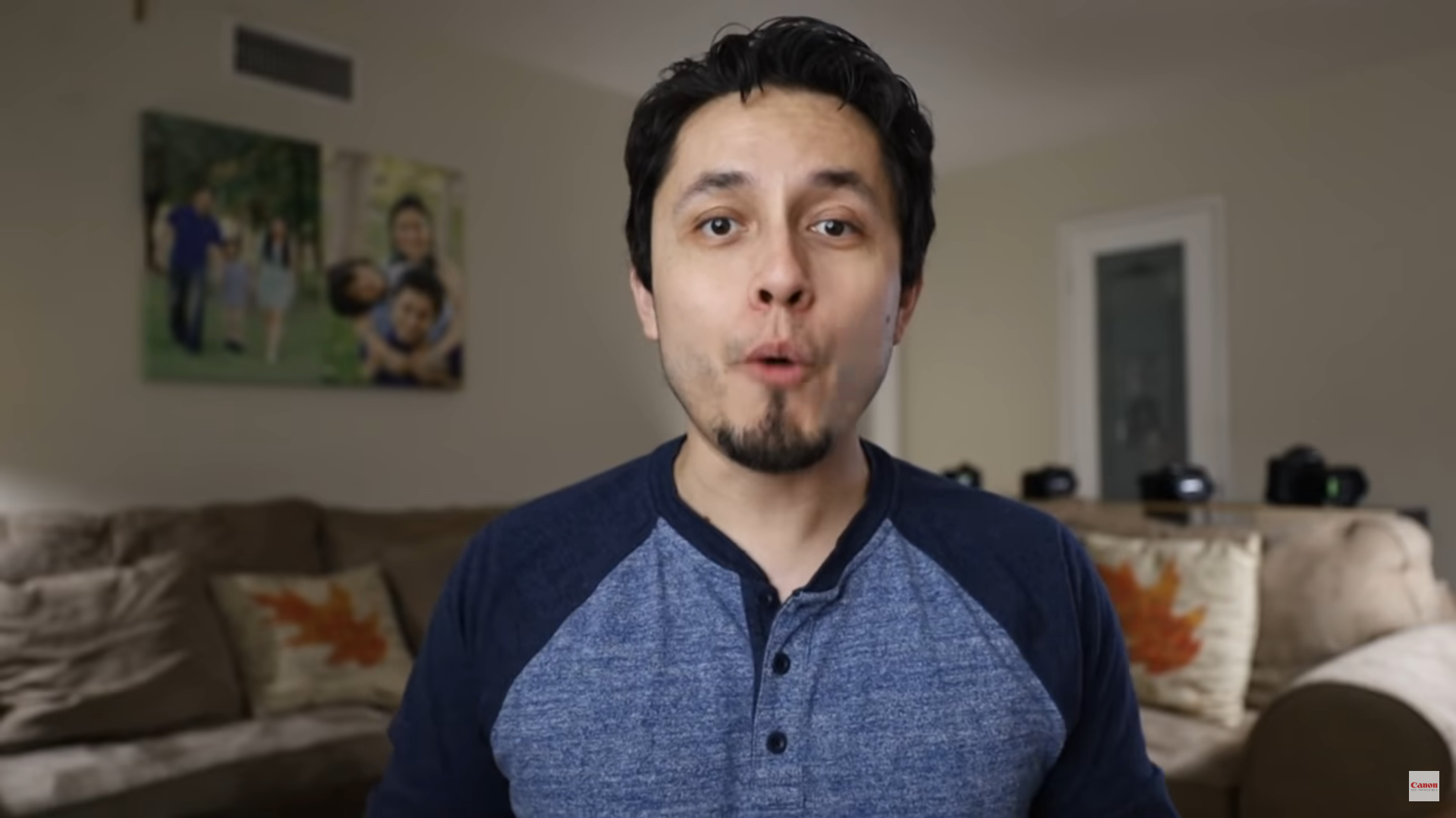
Above: Canon demonstrates how to use EOS Webcam Utility Beta Software. Source: Canon USA.
Our Take
Whether you just want to impress your work team during your daily video scrums or need to pull together a professional-looking webcast, using a Canon camera as a high-quality webcam is now easy to do. Give it a try and upgrade your remote-working game.
Want to Know More?
How to Use Your Own Custom Backgrounds With Microsoft Teams Today









