Your organization has adopted Microsoft Teams, but users are not maximizing their use of it.
- IT needs to support the business to get the best value out of Microsoft Teams: managing Teams effectively while also enabling end users to use Teams creatively.
- IT must follow best practices for evaluation of new functionality when integrating Microsoft and third-party apps and also communicate changes to end users.
- Due in part to the frequent addition of new features and lack of communication and training, many organizations don’t know which apps would benefit their users.
Our Advice
Critical Insight
Collaboration is as much an art as a science. IT can help users collaborate more effectively in Teams by removing friction – while still maintaining guardrails – for users attempting to build out and experiment with features and capabilities.
Impact and Result
Use Info-Tech’s Collaborate Effectively in Microsoft Teams to help collaboration flourish:
- Collate key organizational collaboration use cases.
- Prioritize the most important Teams apps and features to support use cases.
- Implement request process for new Teams apps.
- Communicate new Teams collaboration functionality.
Collaborate Effectively in Microsoft Teams
Empower your users to explore Teams collaboration beyond the basics.
Analyst Perspective
Life after Teams implementation
You have adopted Teams, implemented it, and painted an early picture for your users on the basics. However, your organization is not yet maximizing its use of Teams' collaboration capabilities. Although web conferencing, channel-based collaboration, and chat are the most obvious ways Teams supports collaboration, users must explore Teams' functionality further to harness the application's full potential.
You should enable your users to expand their collaboration use cases in Teams, but not at the risk of being flooded with app requests, nor user confusion or dissatisfaction. Instead, develop a process to evaluate and integrate new apps that will benefit the organization. Encourage your users to request new apps that will benefit them, while proactively planning for app integration that users should be alerted to.

|
Emily Sugerman
Research Analyst, Infrastructure and Operations Info-Tech Research Group |
Executive Summary
Your Challenge
Your organization has adopted Microsoft Teams, but users are not getting the maximum benefit.
- IT needs to support the business to get the best value out of Microsoft Teams: managing Teams effectively while enabling end-user creativity.
- IT must follow best practices for evaluating new functionality when integrating Microsoft and third-party apps, while communicating changes to end users.
- Due partly to the frequent addition of new features and lack of communication and training, many organizations don't know which apps would benefit their users.
Common Obstacles
- Users are unenthusiastic about exploring Teams further due to negative past experiences, preference for other applications, or indifference.
- End users are unaware of the available range of features. When they become aware and try to add unapproved or unlicensed apps, they experience the frustration of being declined.
- Users seek support from IT who are unfamiliar with new Teams features an apps, or with supporting Teams beyond the basics.
- IT teams have no process to raise end-user awareness of these apps and functionality.
Info-Tech's Approach
Use Info-Tech's Collaborate Effectively in Microsoft Teams to help collaboration flourish:
- Collate key organizational collaboration use cases
- Prioritize the most important Teams apps and features to support use cases
- Implement request process for new Teams apps
- Communicate new Teams collaboration functionality
Info-Tech Insight
Collaboration is as much an art as a science. IT can help users collaborate more effectively in Teams by removing friction – while still maintaining guardrails – for users attempting to build out and experiment with features and capabilities.
Are your users in a Teams rut?
Are users failing to maximize their use of Teams to collaborate and get work done?
Teams can do much more than chat, video conferencing, and document sharing. A fully-deployed Teams also lets users leverage apps and advanced collaboration features.
However, IT must create a process for evaluating and approving Microsoft and third-party apps, and for communicating changes to end users.
In the end, IT needs to support the business to get the best value out of Microsoft Teams: managing Teams effectively while also enabling end-user creativity.
Third-party app use in Teams is rising:
“Within Teams, the third-party apps with 10,000 users and above rose nearly 40% year-over-year.”
Source: UC Today, 2023.
Collaborate effectively in Microsoft Teams
Set up your users for Teams collaboration success. Create a process that improves their ability to access, understand, and maximize their use of your chosen collaboration software solution.
Challenges with Teams collaboration
- Lack of motivation to explore available features
- Scattered information
- Lack of comfort using Teams beyond the basics
- Blocked apps
- Overlapping features
- Confusing permissions
Empowering Collaboration in Microsoft Teams
- Identify current collaboration challenges and use cases in Teams
- Create Teams app request workflows
- Set up communication hubs in Teams
- Empower end users to customize their Teams for effective collaboration
Solution
- Collate key organizational collaboration use cases
- Prioritize the most important Teams apps and features to support use cases
- Implement request process for new Teams apps
- Communicate new Teams collaboration functionality
Project deliverables
Use these tools to develop your plan to enable effective collaboration in Microsoft Teams.
Key deliverable:
Microsoft Teams Planning Tool
An Excel tool for documenting the organization's key collaboration use cases and prioritizing which Teams apps to implement and encourage adoption of.

Additional support:
Microsoft Teams End-User Satisfaction Survey
Use or adapt this survey to capture user perception of how effectively Teams supports collaboration needs.

Insight Summary
Key Insight:
Collaboration is as much an art as a science. IT can help users collaborate more effectively in Teams by removing friction – while still maintaining guardrails – for users attempting to build out and experiment with features and capabilities.
Additional insights:
Insight 1
Users can browse the Teams app store and attempt to add unapproved apps, but they may not be able to distinguish between available and blocked apps. To avoid a bad user experience, communicate which apps they can add without additional approval and which they will need to send through an approval process.
Insight 2
Teams lets you customize the message users see when they request unapproved apps and/or redirect their request to your own URL. Review this step in the request process to ensure users are seeing the instructions that they need to see.
Insight 3
A Teams hub is where users can access a service catalog of approved Teams apps and submit service requests for new ones via the Make a Request button.
Section 1: Collaborating Effectively in Teams for IT
Section 1Collaborating Effectively in Teams for IT |
Section 2Collaborating Effectively in Teams for End Users |
Stop: Do you need the Teams Cookbook?
If you:
- are at the Teams implementation stage,
- require IT best practices for initial governance of Teams creation, or
- require end-user best practices for basic Teams functionality …

Consult the Microsoft Teams Cookbook first.
Understand the Microsoft vision of Teams collaboration
Does it work for you?
Microsoft's vision for Teams collaboration is to enable end-user freedom. For example, out of the box, users can create their own teams and channels unless IT restricts this ability.
Teams is meant to be more than just chats and meetings. Microsoft is pushing Teams app integration so that Teams becomes, essentially, a landing page from which users can centralize their work and org updates.
In partnership with the business, IT must determine which guardrails are necessary to balance end-user collaboration and creativity with the need for governance and control.
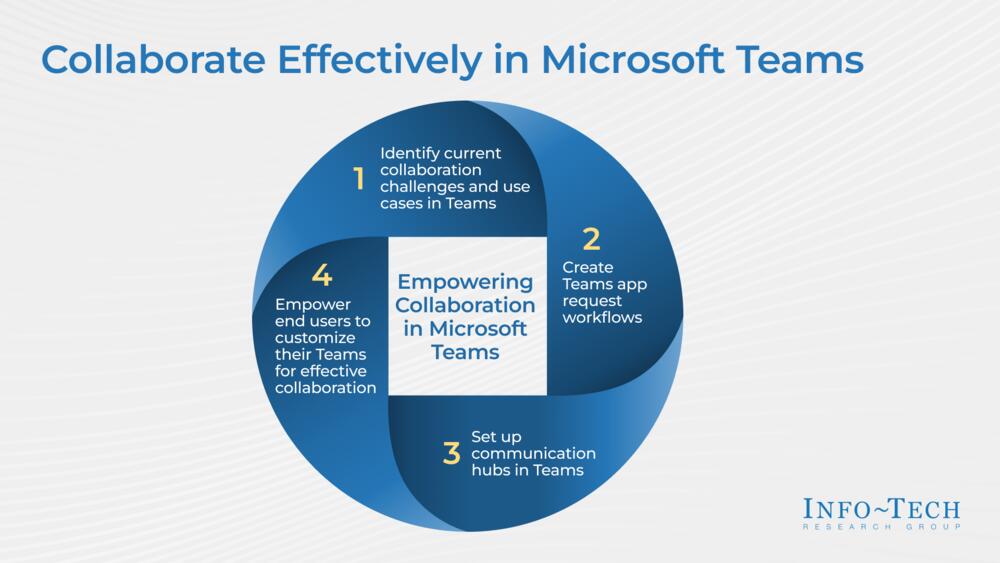
 Run Better Meetings
Run Better Meetings
 Rationalize Your Collaboration Tools
Rationalize Your Collaboration Tools
 Implement Desktop Virtualization and Transition to Everything as a Service
Implement Desktop Virtualization and Transition to Everything as a Service
 Establish a Communication and Collaboration System Strategy
Establish a Communication and Collaboration System Strategy
 Build a Digital Workspace Strategy
Build a Digital Workspace Strategy
 Govern Microsoft 365
Govern Microsoft 365
 Create a Post-Implementation Plan for Microsoft 365
Create a Post-Implementation Plan for Microsoft 365
 Microsoft Teams Cookbook
Microsoft Teams Cookbook
 2020 Enterprise Collaboration Tools: Market Trends and Buyer’s Guide
2020 Enterprise Collaboration Tools: Market Trends and Buyer’s Guide
 Build a Minimum Viable Product for Data Classification With Microsoft 365
Build a Minimum Viable Product for Data Classification With Microsoft 365
 Drive Ongoing Adoption With an M365 Center of Excellence
Drive Ongoing Adoption With an M365 Center of Excellence
 Endpoint Management Selection Guide
Endpoint Management Selection Guide
 Define Your Virtual and Hybrid Event Requirements
Define Your Virtual and Hybrid Event Requirements
 Collaborate Effectively in Microsoft Teams
Collaborate Effectively in Microsoft Teams